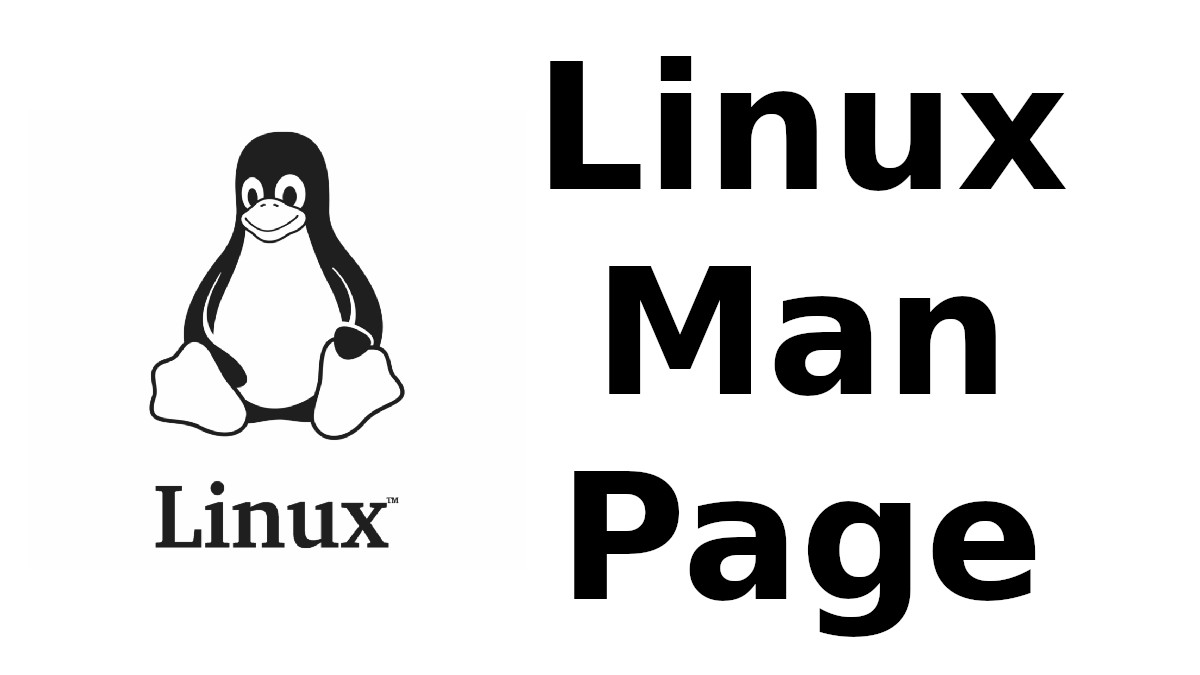 Content-type: text/html; charset=UTF-8
Content-type: text/html; charset=UTF-8
ppmtowinicon
Section: User Commands (1)Updated: 22 May 2000
Index Return to Main Contents
NAME
ppmtowinicon - convert 1 or more portable pixmaps into a Windows .ico fileSYNOPSIS
ppmtowinicon [-andpgms] [-output output.ico] [ppmfiles...]DESCRIPTION
Reads one or more portable pixmaps as input. Produces a Microsoft Windows .ico file as output.A Windows icon contains 1 or more images, at different resolutions and color depths.
Microsoft recommends including at least the following formats in each icon (size and bits-per-pixel):
16 x 16 - 4 bpp
32 x 32 - 4 bpp
48 x 48 - 8 bpp
OPTIONS
- -andpgms
-
If this option is given, every second file is read as an "and mask" to be
used by windows for transparency data for the previous image. (These are
set to fully opaque by default). The and mask is a PGM image, where any
pixel with maxval intensity means opaque and any other pixel means not
opaque. Note that as with all Netpbm programs, you may use a PBM file here
and it will be used as if it were the equivalent PGM.
The and mask is like an alpha mask, except for what it signifies in the "not opaque" areas. In the usual case, the foreground image is black in those areas, and in that case the areas are fully transparent -- the background shows through the icon. But in general, a not opaque pixel signifies that the background and foreground should be merged as follows: The intensities of the color components in the forgeground and background are represented as binary numbers, then corresponding bits of the background and foreground intensities are exlusive-or'ed together. So there is a sort of reverse video effect.
- -output output.ico
-
File to write. By default, the icon is written to stdout.
SEE ALSO
winicontoppm(1), ppm(5)AUTHOR
Copyright (C) 2000 by Lee Benfield.
Index
This document was created by man2html, using the manual pages.
Time: 04:45:32 GMT, September 16, 2022


![[MAN] sane-ma1509](https://blogger.googleusercontent.com/img/a/AVvXsEitfznRjvReRJUdd4v4tRKeHPIiY6C4DkbiRpW4pB5OZ0x9kOjfQtTv9Fi2i8IjVLmzastSRdRDORdabWA1dlnhBibT-DKKkYqYuonPtC15h6_o6d10zPAjZ9qQkn4NfICnrEMX-4XvPMJpiSKALSp7wLwGfP05yapMjWQCy8wvQRVQyUokHrQllrbd=w72-h72-p-k-no-nu)
0 댓글