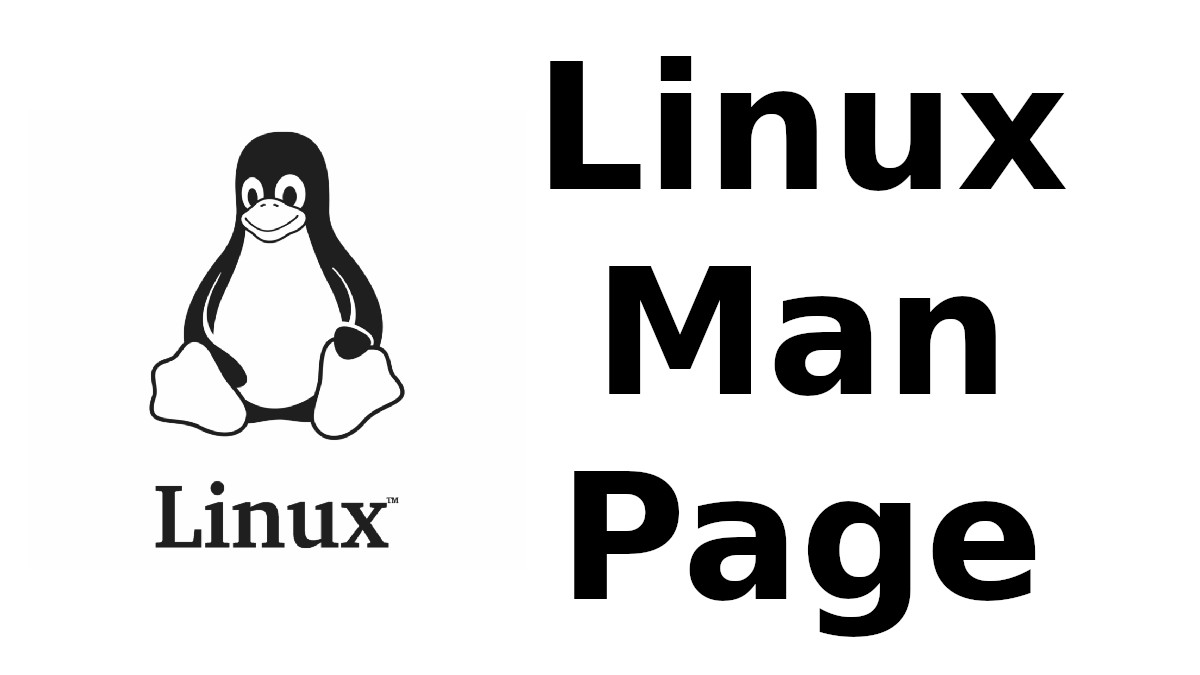 Content-type: text/html; charset=UTF-8
Content-type: text/html; charset=UTF-8
sane-epson2
Section: SANE Scanner Access Now Easy (5)Updated: 22 Jan 2009
Index Return to Main Contents
NAME
sane-epson2 - SANE backend for EPSON scannersDESCRIPTION
The sane-epson2 library implements a SANE (Scanner Access Now Easy) backend that provides access to Epson flatbed scanners. This library supports a similar set of scanners as the sane-epson driver but was developed to support a wider range of connections to the scanner; include network access.Because sane-epson and sane-epson2 drivers support many of the same devices, if one driver gives you problems you may try disabling it to try the other. This can be done by removing the driver name from the dll.conf or perhaps by commenting out the options in epson.conf or epson2.conf.
At present, the following scanners are known to work with this backend:
-
Model: Connection Type --------------------------- ------------------- ActionScanner II SCSI, parallel AcuLaser CX11 Series USB, Network AcuLaser CX21 Series USB, Network CX-3200 USB CX-3600 USB CX-3650 USB CX-4050 USB CX-4600 USB CX-4800 USB CX-5000 USB CX-5200 USB CX-5400 USB CX-6300 USB CX-6400 USB CX-6500 USB CX-6600 USB DX-3800 USB DX-5000 USB DX-5050 USB DX-6000 USB DX-7400 USB ES-300C SCSI, parallel ES-300GS SCSI ES-600C parallel ES-1200C parallel Expression 636 SCSI Expression 800 SCSI Expression 1600 USB, SCSI, IEEE-1394 Expression 1680 USB, SCSI, IEEE-1394 FilmScan 200 SCSI GT-5000 SCSI, parallel GT-5500 SCSI GT-6000 parallel GT-6500 parallel GT-7000 SCSI GT-8000 SCSI GT-8500 SCSI Perfection 610 USB Perfection 636S SCSI Perfection 636U USB Perfection 640 USB Perfection 1200S SCSI Perfection 1200U USB Perfection 1240 USB, SCSI Perfection 1640 USB, SCSI Perfection 1650 USB Perfection 1660 USB Perfection 2400 USB Perfection 2450 USB, IEEE-1394 Perfection 3200 USB Perfection 4870 USB Perfection 4990 USB RX-425 USB RX-500 USB RX-600 USB RX-700 USB V700 USB, IEEE-1394 V750 USB, IEEE-1394
and many more. The official list is on the Sane web site.
For other scanners the software may or may not work. Please send mail to the sane-backend mailing list to report success with scanners not on the list or problems with scanners that are listed.
OPTIONS
The options the backend supports can either be selected through command line options to programs like scanimage or through GUI elements in programs like xscanimage or xsane.Valid command line options and their syntax can be listed by using
- scanimage --help -d epson2
- Scan Mode
-
The
--mode
switch selects the basic mode of operation of the scanner. Valid choices
are Binary, Gray and Color. The Binary mode is black and white only,
Gray will produce 256 levels of gray or more depending on the scanner
and Color means 24 bit color mode or more depending on the scanner.
Some scanners will internally use 36 bit color, their external interface
however may only support 24 bits.
The --depth option selects the bit depth the scanner is using. This option is only available for scanners that support more than one bit depth. Older scanners will always transfer the image in 8bit mode. Newer scanners allow one to select either 8 bits, 12 or 14 bits per color channel. For a color scan this means an effective color depth of 36 or 42 bits over all three channels. The valid choices depend on the scanner model.
The --halftoning switch selects the mode that is used in Binary mode. Valid options are "None", "Halftone A (Hard Tone)", "Halftone B (Soft Tone)", "Halftone C (Net Screen)", "Dither A (4x4 Bayer)", "Dither B (4x4 Spiral)", "Dither C (4x4 Net Screen)", "Dither D (8x4 Net Screen)", "Text Enhanced Technology", "Download pattern A", and "Download pattern B".
The --dropout switch selects the so called dropout color. Valid options are None, Red, Green and Blue. The default is None. The dropout color is used for monochrome scanning and selects the color that is not scanned. This can be used to e.g. scan an original with a colored background.
The --brightness switch controls the brightness of the scan. Valid options are integer values from -3 to 3. The default is 0. The larger the brightness value, the brighter the image gets. If a user defined table for the gamma correction is selected, the brightness parameter is not available.
The --sharpness switch sets the sharpness of the image data. Valid options are integer values from -2 to 2, with -2 meaning "Defocus", -1 "Defocus slightly", 0 "Normal", 1 "Sharpen slightly" and 2 "Sharpen".
The --gamma-correction switch controls the scanner's internal gamma correction. Valid options are "Default", "User defined", "High density printing" "Low density printing" and "High contrast printing".
The --color-correction switch controls the scanner's internal color correction function. Valid options are "No Correction", "Impact-dot printers", "Thermal printers", "Ink-jet printers" and "CRT monitors". The default is "CRT monitors".
The --resolution switch selects the resolution for a scan. Some EPSON scanners will scan in any resolution between the lowest and highest possible value. The list reported by the scanner can be displayed using the "--help -d epson" parameters to scanimage.
The --threshold switch selects the minimum brightness to get a white point.
The --mirror option controls the way the image is scanned. By reading the image data from right to left the image is mirrored. Valid options are "yes" and "no". The default is "no".
The --auto-area-segmentation switch activates the automatic area segmentation for monochrome scans. The scanner will try to determine which areas are text and which contain images. The image areas will be halftoned, and the text will be improved. Valid options are "yes" and "no". The default is "yes".
The --red-gamma-table parameter can be used to download a user defined gamma table for the red channel. The valid options are the same as for --gamma-table.
The --green-gamma-table parameter can be used to download a user defined gamma table for the green channel. The valid options are the same as for --gamma-table.
The --blue-gamma-table parameter can be used to download a user defined gamma table for the blue channel. The valid options are the same as for --gamma-table.
The --wait-for-button parameter can be used to wait until the button on the scanner is pressed to actually start the scan process.
The color correction coefficients --cct-1 --cct-2 --cct-3 ... --cct-9 will install color correction coefficients for the user defined color correction. Values are specified as integers in the range -127..127.
The --preview option requests a preview scan. The frontend software automatically selects a low resolution. Valid options are "yes" and "no". The default is "no".
The geometry options -l -t -x -y control the scan area: -l sets the top left x coordinate, -t the top left y coordinate, -x selects the width and -y the height of the scan area. All parameters are specified in millimeters.
The --source option selects the scan source. Valid options depend on the installed options. The default is "Flatbed".
The --auto-eject option will eject a page after scanning from the document feeder.
The --film-type option will select the film type for scans with the transparency unit. This option is only activated if the TPU is selected as scan source. Valid options are "Negative Film" and "Positive Film".
The --focus-position option selects the focus position for all scans. Valid options are "Focus 2.5mm above glass" and "Focus on glass". The focus on the 2.5mm point above the glass is necessary for scans with the transparency unit, so that the scanner can focus on the film if one of the film holders is used. This option is only functional for selected scanners, all other scanners will ignore this option.
The --bay option selects which bay to scan
The --eject option ejects the sheet in the ADF.
The --adf-mode option select the ADF mode (simplex/duplex).
CONFIGURATION FILE
The configuration file @CONFIGDIR@/epson2.conf specifies the device(s) that the backend will use. Possible connection types are:- SCSI
-
This is the default, and if nothing else is specified the backend software will
open a given path as SCSI device. More information about valid syntax for SCSI
devices can be found in sane-scsi(5).
Usually SCSI scanners are configured with a line "scsi EPSON" in this file. In some cases it may be necessary to only use the string "scsi" (e.g. for the GT-6500). - PIO - Parallel Interface
- The parallel interface can be configured in two ways: An integer value starting at the beginning of a line will be interpreted as the IO address of the parallel port. To make it clearer that a configured IO address is a parallel port the port address can be preceded by the string "PIO". The PIO connection does not use a special device file in the /dev directory. The IO address can be specified in hex mode (prefixed with "0x").
- USB
- For USB scanners not automatically detect, their VENDOR and PRODUCT ID can be specified manually in the config file. More information about valid syntax for USB devices can be found in sane-usb(5).
- Network
- Network scanners can be auto-discovered if autodiscovery is specified after net keyword. An IP address to connect to can also be used.
FILES
- @LIBDIR@/libsane-epson2.a
- The static library implementing this backend.
- @LIBDIR@/libsane-epson2.so
- The shared library implementing this backend (present on systems that support dynamic loading).
ENVIRONMENT
- SANE_DEBUG_EPSON2
- If the library was compiled with debug support enabled, this environment variable controls the debug level for this backend. E.g., a value of 128 requests all debug output to be printed. Smaller levels reduce verbosity.
- SANE_DEBUG_EPSON2_SCSI
- If the library was compiled with debug support enabled, this environment variable controls the SCSI related debug level for this backend. Only a value of 2 is supported.
- SANE_DEBUG_EPSON2_NET
- If the library was compiled with debug support enabled, this environment variable controls the network related debug level for this backend. E.g., a value of 128 requests all debug output to be printed. Smaller levels reduce verbosity.
- SANE_EPSON2_CMD_LVL
-
This allows one to override the function or command level that the backend
uses to communicate with the scanner. The function level a scanner
supports is determined during the initialization of the device. If
the backend does not recognize the function level reported by the
scanner it will default to function level B3. Valid function levels
are A1, A2, B1, B2, B3, B4, B5, B6, B7, B8, D1 and F5. Use this feature
only if you know what you are doing!
SEE ALSO
sane-scsi(5), sane-usb(5), scanimage(1), xscanimage(1), xsane(1)
BUGS
None :-) At least none are currently known.
UNSUPPORTED DEVICES
The backend may be used with Epson scanners that are not yet listed under the list of supported devices. A scanner that is not recognized may default to the function level B3, which means that not all functions that the scanner may be capable of are accessible.If the scanner is not even recognized as an Epson scanner this is probably because the device name reported by the scanner is not in the correct format. Please send this information to the backend maintainer (email address is in the AUTHOR section of this man page or in the AUTHORS file of the SANE distribution).
AUTHOR
The package is written by Alessandro Zummo and is based on previous work done by Karl Hienz Kremer in the epson package as well as based on work by Christian Bucher and Kazuhiro Sasayama
Index
- NAME
- DESCRIPTION
- OPTIONS
- CONFIGURATION FILE
- FILES
- ENVIRONMENT
- SEE ALSO
- BUGS
- UNSUPPORTED DEVICES
- AUTHOR
This document was created by man2html, using the manual pages.
Time: 04:45:56 GMT, September 16, 2022


![[MAN] sane-ma1509](https://blogger.googleusercontent.com/img/a/AVvXsEitfznRjvReRJUdd4v4tRKeHPIiY6C4DkbiRpW4pB5OZ0x9kOjfQtTv9Fi2i8IjVLmzastSRdRDORdabWA1dlnhBibT-DKKkYqYuonPtC15h6_o6d10zPAjZ9qQkn4NfICnrEMX-4XvPMJpiSKALSp7wLwGfP05yapMjWQCy8wvQRVQyUokHrQllrbd=w72-h72-p-k-no-nu)
0 댓글