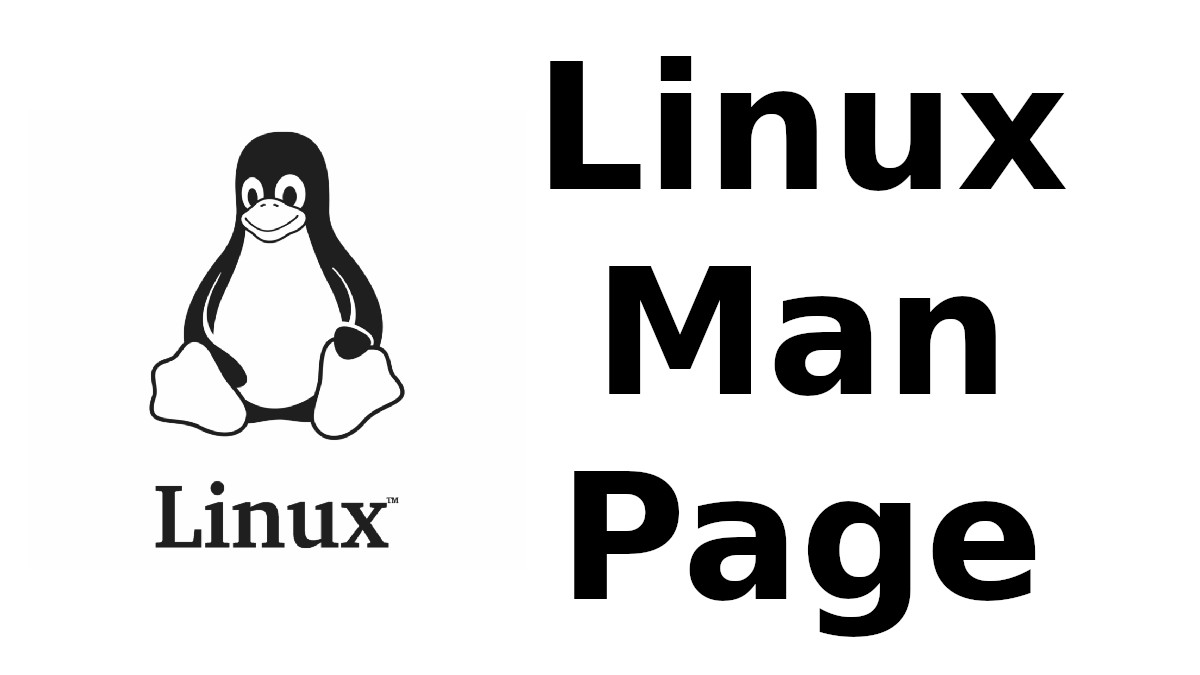 Content-type: text/html; charset=UTF-8
Content-type: text/html; charset=UTF-8
NMCLI-EXAMPLES
Section: Examples (7)Updated:
Index Return to Main Contents
NAME
nmcli-examples - usage examples of nmcliSYNOPSIS
- nmcli [OPTIONS...]
DESCRIPTION
nmcli
The purpose of this manual page is to provide you with various examples and usage scenarios of nmcli.
EXAMPLES
Example 1. Listing available Wi-Fi APs
-
$ nmcli device wifi list * SSID MODE CHAN RATE SIGNAL BARS SECURITY netdatacomm_local Infra 6 54 Mbit/s 37 ▂▄__ WEP * F1 Infra 11 54 Mbit/s 98 ▂▄▆█ WPA1 LoremCorp Infra 1 54 Mbit/s 62 ▂▄▆_ WPA2 802.1X Internet Infra 6 54 Mbit/s 29 ▂___ WPA1 HPB110a.F2672A Ad-Hoc 6 54 Mbit/s 22 ▂___ -- Jozinet Infra 1 54 Mbit/s 19 ▂___ WEP VOIP Infra 1 54 Mbit/s 20 ▂___ WEP MARTINA Infra 4 54 Mbit/s 32 ▂▄__ WPA2 N24PU1 Infra 7 11 Mbit/s 22 ▂___ -- alfa Infra 1 54 Mbit/s 67 ▂▄▆_ WPA2 bertnet Infra 5 54 Mbit/s 20 ▂___ WPA1 WPA2
This command shows how to list available Wi-Fi networks (APs). You can also use --fields option for displaying different columns. nmcli -f all dev wifi list will show all of them.
Example 2. Showing general information and properties for a Wi-Fi interface
-
$ nmcli -p -f general,wifi-properties device show wlan0 =========================================================================== Device details (wlan0) =========================================================================== GENERAL.DEVICE: wlan0 GENERAL.TYPE: wifi GENERAL.VENDOR: Intel Corporation GENERAL.PRODUCT: PRO/Wireless 5100 AGN [Shiloh] Network Connection GENERAL.DRIVER: iwlwifi GENERAL.DRIVER-VERSION: 3.8.13-100.fc17.x86_64 GENERAL.FIRMWARE-VERSION: 8.83.5.1 build 33692 GENERAL.HWADDR: 00:1E:65:37:A1:D3 GENERAL.MTU: 1500 GENERAL.STATE: 100 (connected) GENERAL.REASON: 0 (No reason given) GENERAL.UDI: /sys/devices/pci0000:00/0000:00:1c.1/net/wlan0 GENERAL.IP-IFACE: wlan0 GENERAL.IS-SOFTWARE: no GENERAL.NM-MANAGED: yes GENERAL.AUTOCONNECT: yes GENERAL.FIRMWARE-MISSING: no GENERAL.CONNECTION: My Alfa WiFi GENERAL.CON-UUID: 85194f4c-d496-4eec-bae0-d880b4cbcf26 GENERAL.CON-PATH: /org/freedesktop/NetworkManager/ActiveConnection/ 10 --------------------------------------------------------------------------- WIFI-PROPERTIES.WEP: yes WIFI-PROPERTIES.WPA: yes WIFI-PROPERTIES.WPA2: yes WIFI-PROPERTIES.TKIP: yes WIFI-PROPERTIES.CCMP: yes WIFI-PROPERTIES.AP: no WIFI-PROPERTIES.ADHOC: yes ---------------------------------------------------------------------------
This command shows information about a Wi-Fi device.
Example 3. Listing NetworkManager polkit permissions
-
$ nmcli general permissions PERMISSION VALUE org.freedesktop.NetworkManager.enable-disable-network yes org.freedesktop.NetworkManager.enable-disable-wifi yes org.freedesktop.NetworkManager.enable-disable-wwan yes org.freedesktop.NetworkManager.enable-disable-wimax yes org.freedesktop.NetworkManager.sleep-wake no org.freedesktop.NetworkManager.network-control yes org.freedesktop.NetworkManager.wifi.share.protected yes org.freedesktop.NetworkManager.wifi.share.open yes org.freedesktop.NetworkManager.settings.modify.system yes org.freedesktop.NetworkManager.settings.modify.own yes org.freedesktop.NetworkManager.settings.modify.hostname auth org.freedesktop.NetworkManager.settings.modify.global-dns auth org.freedesktop.NetworkManager.reload auth
This command shows configured polkit permissions for various NetworkManager operations. These permissions or actions (using polkit language) are configured by a system administrator and are not meant to be changed by users. The usual place for the polkit configuration is /usr/share/polkit-1/actions/org.freedesktop.NetworkManager.policy. pkaction command can display description for polkit actions.
-
pkaction --action-id org.freedesktop.NetworkManager.network-control --verbose
More information about polkit can be found at http://www.freedesktop.org/wiki/Software/polkit.
Example 4. Listing NetworkManager log level and domains
-
$ nmcli general logging LEVEL DOMAINS INFO PLATFORM,RFKILL,ETHER,WIFI,BT,MB,DHCP4,DHCP6,PPP,WIFI_SCAN,IP4,IP6,A UTOIP4,DNS,VPN,SHARING,SUPPLICANT,AGENTS,SETTINGS,SUSPEND,CORE,DEVICE,OLPC, WIMAX,INFINIBAND,FIREWALL,ADSL,BOND,VLAN,BRIDGE,DBUS_PROPS,TEAM,CONCHECK,DC B,DISPATCH
This command shows current NetworkManager logging status.
Example 5. Changing NetworkManager logging
-
$ nmcli g log level DEBUG domains CORE,ETHER,IP $ nmcli g log level INFO domains DEFAULT
The first command makes NetworkManager log in DEBUG level, and only for CORE, ETHER and IP domains. The second command restores the default logging state. Please refer to the NetworkManager.conf(5) manual page for available logging levels and domains.
Example 6. Adding a bonding master and two slave connection profiles
-
$ nmcli con add type bond ifname mybond0 mode active-backup $ nmcli con add type ethernet ifname eth1 master mybond0 $ nmcli con add type ethernet ifname eth2 master mybond0
This example demonstrates adding a bond master connection and two slaves. The first command adds a master bond connection, naming the bonding interface mybond0 and using active-backup mode. The next two commands add slaves connections, both enslaved to mybond0. The first slave will be bound to eth1 interface, the second to eth2.
Example 7. Adding a team master and two slave connection profiles
-
$ nmcli con add type team con-name Team1 ifname Team1 config team1-master-json.conf $ nmcli con add type ethernet con-name Team1-slave1 ifname em1 master Team1 $ nmcli con add type ethernet con-name Team1-slave2 ifname em2 master Team1
This example demonstrates adding a team master connection profile and two slaves. It is very similar to the bonding example. The first command adds a master team profile, naming the team interface and the profile Team1. The team configuration for the master is read from team1-master-json.conf file. Later, you can change the configuration with modify command (nmcli con modify Team1 team.config team1-master-another-json.conf). The last two commands add slaves profiles, both enslaved to Team1. The first slave will be bound to em1 interface, the second to em2. The slaves don't specify config and thus teamd will use its default configuration. You will activate the whole setup by activating both slaves:
-
$ nmcli con up Team1-slave1 $ nmcli con up Team1-slave2
By default, the created profiles are marked for auto-activation. But if another connection has been activated on the device, the new profile won't activate automatically and you need to activate it manually.
Example 8. Adding a bridge and two slave profiles
-
$ nmcli con add type bridge con-name TowerBridge ifname TowerBridge $ nmcli con add type ethernet con-name br-slave-1 ifname ens3 master TowerBridge $ nmcli con add type ethernet con-name br-slave-2 ifname ens4 master TowerBridge $ nmcli con modify TowerBridge bridge.stp no
This example demonstrates adding a bridge master connection and two slaves. The first command adds a master bridge connection, naming the bridge interface and the profile as TowerBridge. The next two commands add slaves profiles, both will be enslaved to TowerBridge. The first slave will be tied to ens3 interface, the second to ens4. The last command will disable 802.1D STP for the TowerBridge profile.
Example 9. Adding an ethernet connection profile with manual IP configuration
-
$ nmcli con add con-name my-con-em1 ifname em1 type ethernet \ ip4 192.168.100.100/24 gw4 192.168.100.1 ip4 1.2.3.4 ip6 abbe::cafe $ nmcli con mod my-con-em1 ipv4.dns "8.8.8.8 8.8.4.4" $ nmcli con mod my-con-em1 +ipv4.dns 1.2.3.4 $ nmcli con mod my-con-em1 ipv6.dns "2001:4860:4860::8888 2001:4860:4860::8844" $ nmcli -p con show my-con-em1
The first command adds an Ethernet connection profile named my-con-em1 that is bound to interface name em1. The profile is configured with static IP addresses. Three addresses are added, two IPv4 addresses and one IPv6. The first IP 192.168.100.100 has a prefix of 24 (netmask equivalent of 255.255.255.0). Gateway entry will become the default route if this profile is activated on em1 interface (and there is no connection with higher priority). The next two addresses do not specify a prefix, so a default prefix will be used, i.e. 32 for IPv4 and 128 for IPv6. The second, third and fourth commands modify DNS parameters of the new connection profile. The last con show command displays the profile so that all parameters can be reviewed.
Example 10. Convenient field values retrieval for scripting
-
$ nmcli -g ip4.address connection show my-con-eth0 192.168.1.12/24
-
$ nmcli -g ip4.address,ip4.dns connection show my-con-eth0 192.168.1.12/24 192.168.1.1
-
$ nmcli -g ip4 connection show my-con-eth0 IP4:192.168.1.12/24:192.168.1.1::192.168.1.1::
This example shows retrieval of ip4 connection field values via the --get-values option. Multiple comma separated fields can be provided: they will be printed one per line. If a whole section is provided instead of a single field, the name of the section will be printed followed by all the related field values on the same line. See also --terse, --mode, --fields and --escape options in nmcli(1) manual page for more customized output.
Example 11. Escaping colon characters in tabular mode
-
$ nmcli -t -f general -e yes -m tab dev show eth0 GENERAL:eth0:ethernet:Intel Corporation:82567LM Gigabit Network Connection: e1000e:2.1.4-k:1.8-3:00\:22\:68\:15\:29\:21:1500:100 (connected):0 (No reas on given):/sys/devices/pci0000\:00/0000\:00\:19.0/net/eth0:eth0:yes:yes:no: ethernet-13:89cbcbc6-dc85-456c-9c8b-bd828fee3917:/org/freedesktop/NetworkMa nager/ActiveConnection/9
This example shows escaping colon characters in tabular mode. It may be useful for script processing, because ':' is used as a field separator.
Example 12. nmcli usage in a NetworkManager dispatcher script to make Ethernet and Wi-Fi mutually exclusive
-
#!/bin/bash export LC_ALL=C enable_disable_wifi () { result=$(nmcli dev | grep "ethernet" | grep -w "connected") if [ -n "$result" ]; then nmcli radio wifi off else nmcli radio wifi on fi } if [ "$2" = "up" ]; then enable_disable_wifi fi if [ "$2" = "down" ]; then enable_disable_wifi fi
This dispatcher script makes Wi-Fi mutually exclusive with wired networking. When a wired interface is connected, Wi-Fi will be set to airplane mode (rfkilled). When the wired interface is disconnected, Wi-Fi will be turned back on. Name this script e.g. 70-wifi-wired-exclusive.sh and put it into /etc/NetworkManager/dispatcher.d/ directory. See NetworkManager(8) manual page for more information about NetworkManager dispatcher scripts.
Example sessions of interactive connection editor
Example 13. Adding an ethernet connection profile in interactive editor (a)
-
$ nmcli connection edit type ethernet ===| nmcli interactive connection editor |=== Adding a new '802-3-ethernet' connection Type 'help' or '?' for available commands. Type 'describe [<setting>.<prop>]' for detailed property description. You may edit the following settings: connection, 802-3-ethernet (ethernet), 802-1x, ipv4, ipv6, dcb nmcli> print =========================================================================== Connection details =========================================================================== connection.id: ethernet-4 connection.uuid: de89cdeb-a3e1-4d53-8fa0-c22546c775f4 connection.interface-name: -- connection.type: 802-3-ethernet connection.autoconnect: yes connection.autoconnect-priority: 0 connection.timestamp: 0 connection.read-only: no connection.permissions: connection.zone: -- connection.master: -- connection.slave-type: -- connection.secondaries: connection.gateway-ping-timeout: 0 --------------------------------------------------------------------------- 802-3-ethernet.port: -- 802-3-ethernet.speed: 0 802-3-ethernet.duplex: -- 802-3-ethernet.auto-negotiate: yes 802-3-ethernet.mac-address: -- 802-3-ethernet.cloned-mac-address: -- 802-3-ethernet.mac-address-blacklist: 802-3-ethernet.mtu: auto 802-3-ethernet.s390-subchannels: 802-3-ethernet.s390-nettype: -- 802-3-ethernet.s390-options: --------------------------------------------------------------------------- ipv4.method: auto ipv4.dns: ipv4.dns-search: ipv4.addresses: ipv4.gateway: -- ipv4.routes: ipv4.route-metric: -1 ipv4.ignore-auto-routes: no ipv4.ignore-auto-dns: no ipv4.dhcp-client-id: -- ipv4.dhcp-send-hostname: yes ipv4.dhcp-hostname: -- ipv4.never-default: no ipv4.may-fail: yes --------------------------------------------------------------------------- ipv6.method: auto ipv6.dns: ipv6.dns-search: ipv6.addresses: ipv6.gateway: -- ipv6.routes: ipv6.route-metric: -1 ipv6.ignore-auto-routes: no ipv6.ignore-auto-dns: no ipv6.never-default: no ipv6.may-fail: yes ipv6.ip6-privacy: -1 (unknown) ipv6.dhcp-hostname: -- --------------------------------------------------------------------------- nmcli> goto ethernet You may edit the following properties: port, speed, duplex, auto-negotiate, mac-address, cloned-mac-address, mac-address-blacklist, mtu, s390-subchann els, s390-nettype, s390-options nmcli 802-3-ethernet> set mtu 1492 nmcli 802-3-ethernet> b nmcli> goto ipv4.addresses nmcli ipv4.addresses> desc === [addresses] === [NM property description] Array of IP addresses. [nmcli specific description] Enter a list of IPv4 addresses formatted as: ip[/prefix], ip[/prefix],... Missing prefix is regarded as prefix of 32. Example: 192.168.1.5/24, 10.0.0.11/24 nmcli ipv4.addresses> set 192.168.1.100/24 Do you also want to set 'ipv4.method' to 'manual'? [yes]: yes nmcli ipv4.addresses> nmcli ipv4.addresses> print addresses: 192.168.1.100/24 nmcli ipv4.addresses> back nmcli ipv4> b nmcli> set ipv4.gateway 192.168.1.1 nmcli> verify Verify connection: OK nmcli> print =========================================================================== Connection details =========================================================================== connection.id: ethernet-4 connection.uuid: de89cdeb-a3e1-4d53-8fa0-c22546c775f4 connection.interface-name: -- connection.type: 802-3-ethernet connection.autoconnect: yes connection.autoconnect-priority: 0 connection.timestamp: 0 connection.read-only: no connection.permissions: connection.zone: -- connection.master: -- connection.slave-type: -- connection.secondaries: connection.gateway-ping-timeout: 0 --------------------------------------------------------------------------- 802-3-ethernet.port: -- 802-3-ethernet.speed: 0 802-3-ethernet.duplex: -- 802-3-ethernet.auto-negotiate: yes 802-3-ethernet.mac-address: -- 802-3-ethernet.cloned-mac-address: -- 802-3-ethernet.mac-address-blacklist: 802-3-ethernet.mtu: 1492 802-3-ethernet.s390-subchannels: 802-3-ethernet.s390-nettype: -- 802-3-ethernet.s390-options: --------------------------------------------------------------------------- ipv4.method: manual ipv4.dns: ipv4.dns-search: ipv4.addresses: 192.168.1.100/24 ipv4.gateway: 192.168.1.1 ipv4.routes: ipv4.route-metric: -1 ipv4.ignore-auto-routes: no ipv4.ignore-auto-dns: no ipv4.dhcp-client-id: -- ipv4.dhcp-send-hostname: yes ipv4.dhcp-hostname: -- ipv4.never-default: no ipv4.may-fail: yes --------------------------------------------------------------------------- ipv6.method: auto ipv6.dns: ipv6.dns-search: ipv6.addresses: ipv6.routes: ipv6.route-metric: -1 ipv6.ignore-auto-routes: no ipv6.ignore-auto-dns: no ipv6.never-default: no ipv6.may-fail: yes ipv6.ip6-privacy: -1 (unknown) ipv6.dhcp-hostname: -- --------------------------------------------------------------------------- nmcli> set ipv4.dns 8.8.8.8 8.8.4.4 nmcli> print =========================================================================== Connection details =========================================================================== connection.id: ethernet-4 connection.uuid: de89cdeb-a3e1-4d53-8fa0-c22546c775f4 connection.interface-name: -- connection.type: 802-3-ethernet connection.autoconnect: yes connection.autoconnect-priority: 0 connection.timestamp: 0 connection.read-only: no connection.permissions: connection.zone: -- connection.master: -- connection.slave-type: -- connection.secondaries: connection.gateway-ping-timeout: 0 --------------------------------------------------------------------------- 802-3-ethernet.port: -- 802-3-ethernet.speed: 0 802-3-ethernet.duplex: -- 802-3-ethernet.auto-negotiate: yes 802-3-ethernet.mac-address: -- 802-3-ethernet.cloned-mac-address: -- 802-3-ethernet.mac-address-blacklist: 802-3-ethernet.mtu: 1492 802-3-ethernet.s390-subchannels: 802-3-ethernet.s390-nettype: -- 802-3-ethernet.s390-options: --------------------------------------------------------------------------- ipv4.method: manual ipv4.dns: 8.8.8.8,8.8.4.4 ipv4.dns-search: ipv4.addresses: 192.168.1.100/24 ipv4.gateway: 192.168.1.1 ipv4.routes: ipv4.route-metric: -1 ipv4.ignore-auto-routes: no ipv4.ignore-auto-dns: no ipv4.dhcp-client-id: -- ipv4.dhcp-send-hostname: yes ipv4.dhcp-hostname: -- ipv4.never-default: no ipv4.may-fail: yes --------------------------------------------------------------------------- ipv6.method: auto ipv6.dns: ipv6.dns-search: ipv6.addresses: ipv6.gateway: -- ipv6.routes: ipv6.route-metric: -1 ipv6.ignore-auto-routes: no ipv6.ignore-auto-dns: no ipv6.never-default: no ipv6.may-fail: yes ipv6.ip6-privacy: -1 (unknown) ipv6.dhcp-hostname: -- --------------------------------------------------------------------------- nmcli> verify Verify connection: OK nmcli> save Connection 'ethernet-4' (de89cdeb-a3e1-4d53-8fa0-c22546c775f4) successfully saved. nmcli> quit
Example session in the nmcli interactive connection editor. The scenario creates an Ethernet connection profile with static addressing (IPs and DNS).
SEE ALSO
nmcli(1), NetworkManager(8), NetworkManager.conf(5), nm-settings(5), nm-online(1), nm-applet(1), nm-connection-editor(1)
Index
This document was created by man2html, using the manual pages.
Time: 04:45:58 GMT, September 16, 2022


![[MAN] sane-ma1509](https://blogger.googleusercontent.com/img/a/AVvXsEitfznRjvReRJUdd4v4tRKeHPIiY6C4DkbiRpW4pB5OZ0x9kOjfQtTv9Fi2i8IjVLmzastSRdRDORdabWA1dlnhBibT-DKKkYqYuonPtC15h6_o6d10zPAjZ9qQkn4NfICnrEMX-4XvPMJpiSKALSp7wLwGfP05yapMjWQCy8wvQRVQyUokHrQllrbd=w72-h72-p-k-no-nu)
0 댓글