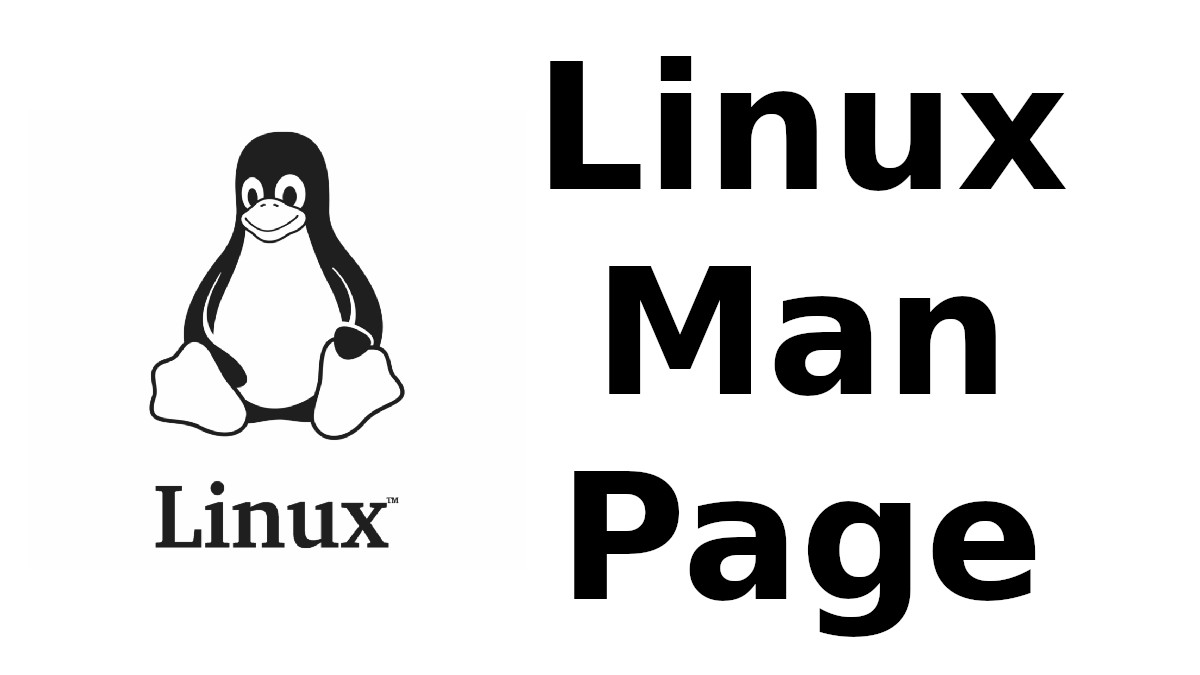 Content-type: text/html; charset=UTF-8
Content-type: text/html; charset=UTF-8
TIMEDATECTL
Section: timedatectl (1)Updated:
Index Return to Main Contents
NAME
timedatectl - Control the system time and dateSYNOPSIS
- timedatectl [OPTIONS...] {COMMAND}
DESCRIPTION
timedatectl
Use systemd-firstboot(1) to initialize the system time zone for mounted (but not booted) system images.
OPTIONS
The following options are understood:
--no-ask-password
- Do not query the user for authentication for privileged operations.
--adjust-system-clock
- If set-local-rtc is invoked and this option is passed, the system clock is synchronized from the RTC again, taking the new setting into account. Otherwise, the RTC is synchronized from the system clock.
-H, --host=
- Execute the operation remotely. Specify a hostname, or a username and hostname separated by "@", to connect to. The hostname may optionally be suffixed by a container name, separated by ":", which connects directly to a specific container on the specified host. This will use SSH to talk to the remote machine manager instance. Container names may be enumerated with machinectl -H HOST.
-M, --machine=
- Execute operation on a local container. Specify a container name to connect to.
-h, --help
- Print a short help text and exit.
--version
- Print a short version string and exit.
--no-pager
- Do not pipe output into a pager.
The following commands are understood:
status
- Show current settings of the system clock and RTC, including whether network time synchronization through systemd-timesyncd.service is active. Even if it is inactive, a different service might still synchronize the clock.
set-time [TIME]
- Set the system clock to the specified time. This will also update the RTC time accordingly. The time may be specified in the format "2012-10-30 18:17:16".
set-timezone [TIMEZONE]
- Set the system time zone to the specified value. Available timezones can be listed with list-timezones. If the RTC is configured to be in the local time, this will also update the RTC time. This call will alter the /etc/localtime symlink. See localtime(5) for more information.
list-timezones
- List available time zones, one per line. Entries from the list can be set as the system timezone with set-timezone.
set-local-rtc [BOOL]
- Takes a boolean argument. If "0", the system is configured to maintain the RTC in universal time. If "1", it will maintain the RTC in local time instead. Note that maintaining the RTC in the local timezone is not fully supported and will create various problems with time zone changes and daylight saving adjustments. If at all possible, keep the RTC in UTC mode. Note that invoking this will also synchronize the RTC from the system clock, unless --adjust-system-clock is passed (see above). This command will change the 3rd line of /etc/adjtime, as documented in hwclock(8).
set-ntp [BOOL]
-
Takes a boolean argument. Controls whether network time synchronization is active and enabled (if available). This enables and starts, or disables and stops the
systemd-timesyncd.service
unit. It does not affect the state of any other, unrelated network time synchronization services that might be installed on the system. This command is hence mostly equivalent to:
systemctl enable --now systemd-timesyncd.service
and
systemctl disable --now systemd-timesyncd.service, but is protected by a different access policy.
Note that even if time synchronization is turned off with this command, another unrelated system service might still synchronize the clock with the network. Also note that, strictly speaking, systemd-timesyncd.service does more than just network time synchronization, as it ensures a monotonic clock on systems without RTC even if no network is available. See systemd-timesyncd.service(8) for details about this.
EXIT STATUS
On success, 0 is returned, a non-zero failure code otherwise.
ENVIRONMENT
$SYSTEMD_PAGER
- Pager to use when --no-pager is not given; overrides $PAGER. If neither $SYSTEMD_PAGER nor $PAGER are set, a set of well-known pager implementations are tried in turn, including less(1) and more(1), until one is found. If no pager implementation is discovered no pager is invoked. Setting this environment variable to an empty string or the value "cat" is equivalent to passing --no-pager.
$SYSTEMD_LESS
- Override the options passed to less (by default "FRSXMK").
$SYSTEMD_LESSCHARSET
- Override the charset passed to less (by default "utf-8", if the invoking terminal is determined to be UTF-8 compatible).
EXAMPLES
Show current settings:
-
$ timedatectl Local time: Thu 2017-09-21 16:08:56 CEST Universal time: Thu 2017-09-21 14:08:56 UTC RTC time: Thu 2017-09-21 14:08:56 Time zone: Europe/Warsaw (CEST, +0200) System clock synchronized: yes systemd-timesyncd.service active: yes RTC in local TZ: no
Enable network time synchronization:
-
$ timedatectl set-ntp true ==== AUTHENTICATING FOR org.freedesktop.timedate1.set-ntp === Authentication is required to control whether network time synchronization shall be enabled. Authenticating as: user Password: ******** ==== AUTHENTICATION COMPLETE ===
-
$ systemctl status systemd-timesyncd.service ● systemd-timesyncd.service - Network Time Synchronization Loaded: loaded (/lib/systemd/system/systemd-timesyncd.service; enabled) Active: active (running) since Mo 2015-03-30 14:20:38 CEST; 5s ago Docs: man:systemd-timesyncd.service(8) Main PID: 595 (systemd-timesyn) Status: "Using Time Server 216.239.38.15:123 (time4.google.com)." CGroup: /system.slice/systemd-timesyncd.service └─595 /lib/systemd/systemd-timesyncd ...
SEE ALSO
systemd(1), hwclock(8), date(1), localtime(5), systemctl(1), systemd-timedated.service(8), systemd-timesyncd.service(8), systemd-firstboot(1)
Index
This document was created by man2html, using the manual pages.
Time: 04:45:26 GMT, September 16, 2022


![[MAN] sane-ma1509](https://blogger.googleusercontent.com/img/a/AVvXsEitfznRjvReRJUdd4v4tRKeHPIiY6C4DkbiRpW4pB5OZ0x9kOjfQtTv9Fi2i8IjVLmzastSRdRDORdabWA1dlnhBibT-DKKkYqYuonPtC15h6_o6d10zPAjZ9qQkn4NfICnrEMX-4XvPMJpiSKALSp7wLwGfP05yapMjWQCy8wvQRVQyUokHrQllrbd=w72-h72-p-k-no-nu)
0 댓글