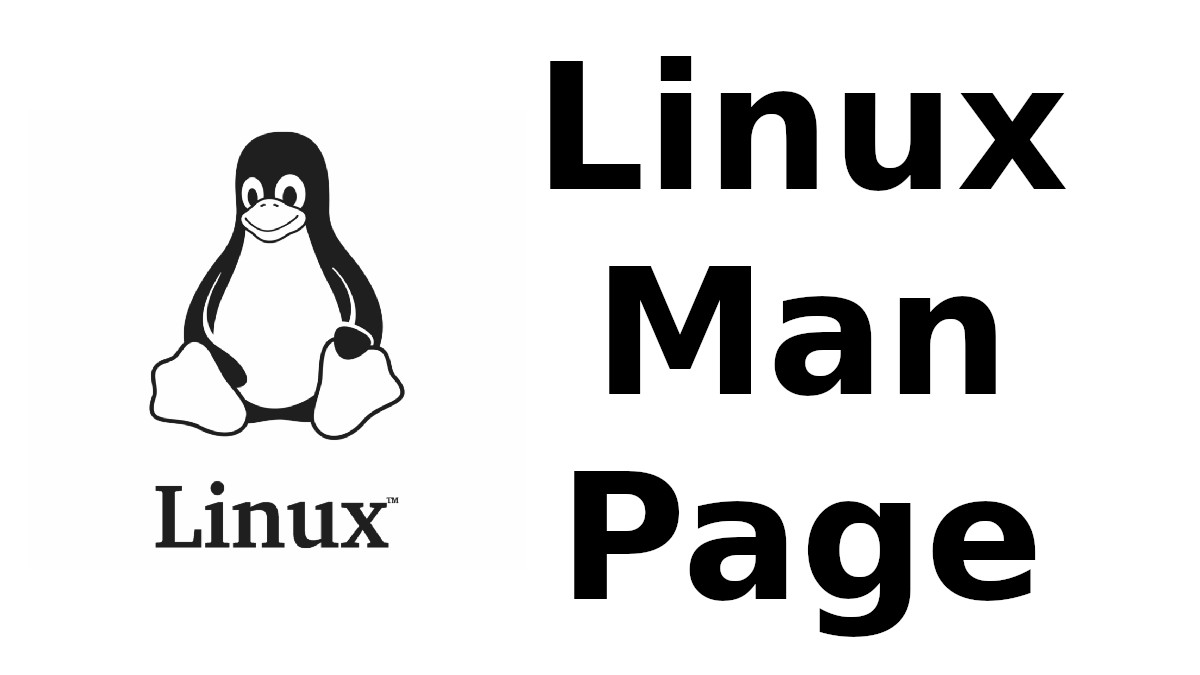 Content-type: text/html; charset=UTF-8
Content-type: text/html; charset=UTF-8
GIT-BRANCH
Section: Git Manual (1)Updated: 07/05/2022
Index Return to Main Contents
NAME
git-branch - List, create, or delete branchesSYNOPSIS
git branch [--color[=<when>] | --no-color] [-r | -a]
[--list] [-v [--abbrev=<length> | --no-abbrev]]
[--column[=<options>] | --no-column] [--sort=<key>]
[(--merged | --no-merged) [<commit>]]
[--contains [<commit]] [--no-contains [<commit>]]
[--points-at <object>] [--format=<format>] [<pattern>...]
git branch [--track | --no-track] [-l] [-f] <branchname> [<start-point>]
git branch (--set-upstream-to=<upstream> | -u <upstream>) [<branchname>]
git branch --unset-upstream [<branchname>]
git branch (-m | -M) [<oldbranch>] <newbranch>
git branch (-c | -C) [<oldbranch>] <newbranch>
git branch (-d | -D) [-r] <branchname>...
git branch --edit-description [<branchname>]
DESCRIPTION
If --list is given, or if there are no non-option arguments, existing branches are listed; the current branch will be highlighted with an asterisk. Option -r causes the remote-tracking branches to be listed, and option -a shows both local and remote branches. If a <pattern> is given, it is used as a shell wildcard to restrict the output to matching branches. If multiple patterns are given, a branch is shown if it matches any of the patterns. Note that when providing a <pattern>, you must use --list; otherwise the command is interpreted as branch creation.
With --contains, shows only the branches that contain the named commit (in other words, the branches whose tip commits are descendants of the named commit), --no-contains inverts it. With --merged, only branches merged into the named commit (i.e. the branches whose tip commits are reachable from the named commit) will be listed. With --no-merged only branches not merged into the named commit will be listed. If the <commit> argument is missing it defaults to HEAD (i.e. the tip of the current branch).
The command's second form creates a new branch head named <branchname> which points to the current HEAD, or <start-point> if given.
Note that this will create the new branch, but it will not switch the working tree to it; use "git checkout <newbranch>" to switch to the new branch.
When a local branch is started off a remote-tracking branch, Git sets up the branch (specifically the branch.<name>.remote and branch.<name>.merge configuration entries) so that git pull will appropriately merge from the remote-tracking branch. This behavior may be changed via the global branch.autoSetupMerge configuration flag. That setting can be overridden by using the --track and --no-track options, and changed later using git branch --set-upstream-to.
With a -m or -M option, <oldbranch> will be renamed to <newbranch>. If <oldbranch> had a corresponding reflog, it is renamed to match <newbranch>, and a reflog entry is created to remember the branch renaming. If <newbranch> exists, -M must be used to force the rename to happen.
The -c and -C options have the exact same semantics as -m and -M, except instead of the branch being renamed it along with its config and reflog will be copied to a new name.
With a -d or -D option, <branchname> will be deleted. You may specify more than one branch for deletion. If the branch currently has a reflog then the reflog will also be deleted.
Use -r together with -d to delete remote-tracking branches. Note, that it only makes sense to delete remote-tracking branches if they no longer exist in the remote repository or if git fetch was configured not to fetch them again. See also the prune subcommand of git-remote(1) for a way to clean up all obsolete remote-tracking branches.
OPTIONS
-d, --delete
- Delete a branch. The branch must be fully merged in its upstream branch, or in HEAD if no upstream was set with --track or --set-upstream-to.
-D
- Shortcut for --delete --force.
-l, --create-reflog
- Create the branch's reflog. This activates recording of all changes made to the branch ref, enabling use of date based sha1 expressions such as "<branchname>@{yesterday}". Note that in non-bare repositories, reflogs are usually enabled by default by the core.logAllRefUpdates config option. The negated form --no-create-reflog only overrides an earlier --create-reflog, but currently does not negate the setting of core.logAllRefUpdates.
-f, --force
- Reset <branchname> to <startpoint>, even if <branchname> exists already. Without -f, git branch refuses to change an existing branch. In combination with -d (or --delete), allow deleting the branch irrespective of its merged status. In combination with -m (or --move), allow renaming the branch even if the new branch name already exists, the same applies for -c (or --copy).
-m, --move
- Move/rename a branch and the corresponding reflog.
-M
- Shortcut for --move --force.
-c, --copy
- Copy a branch and the corresponding reflog.
-C
- Shortcut for --copy --force.
--color[=<when>]
- Color branches to highlight current, local, and remote-tracking branches. The value must be always (the default), never, or auto.
--no-color
- Turn off branch colors, even when the configuration file gives the default to color output. Same as --color=never.
-i, --ignore-case
- Sorting and filtering branches are case insensitive.
--column[=<options>], --no-column
-
Display branch listing in columns. See configuration variable column.branch for option syntax.--column
and
--no-column
without options are equivalent to
always
and
never
respectively.
This option is only applicable in non-verbose mode.
-r, --remotes
- List or delete (if used with -d) the remote-tracking branches.
-a, --all
- List both remote-tracking branches and local branches.
--list
-
List branches. With optional
<pattern>..., e.g.
git branch --list 'maint-*', list only the branches that match the pattern(s).
This should not be confused with git branch -l <branchname>, which creates a branch named <branchname> with a reflog. See --create-reflog above for details.
-v, -vv, --verbose
- When in list mode, show sha1 and commit subject line for each head, along with relationship to upstream branch (if any). If given twice, print the name of the upstream branch, as well (see also git remote show <remote>).
-q, --quiet
- Be more quiet when creating or deleting a branch, suppressing non-error messages.
--abbrev=<length>
- Alter the sha1's minimum display length in the output listing. The default value is 7 and can be overridden by the core.abbrev config option.
--no-abbrev
- Display the full sha1s in the output listing rather than abbreviating them.
-t, --track
-
When creating a new branch, set up
branch.<name>.remote
and
branch.<name>.merge
configuration entries to mark the start-point branch as "upstream" from the new branch. This configuration will tell git to show the relationship between the two branches in
git status
and
git branch -v. Furthermore, it directs
git pull
without arguments to pull from the upstream when the new branch is checked out.
This behavior is the default when the start point is a remote-tracking branch. Set the branch.autoSetupMerge configuration variable to false if you want git checkout and git branch to always behave as if --no-track were given. Set it to always if you want this behavior when the start-point is either a local or remote-tracking branch.
--no-track
- Do not set up "upstream" configuration, even if the branch.autoSetupMerge configuration variable is true.
--set-upstream
- As this option had confusing syntax, it is no longer supported. Please use --track or --set-upstream-to instead.
-u <upstream>, --set-upstream-to=<upstream>
- Set up <branchname>'s tracking information so <upstream> is considered <branchname>'s upstream branch. If no <branchname> is specified, then it defaults to the current branch.
--unset-upstream
- Remove the upstream information for <branchname>. If no branch is specified it defaults to the current branch.
--edit-description
- Open an editor and edit the text to explain what the branch is for, to be used by various other commands (e.g. format-patch, request-pull, and merge (if enabled)). Multi-line explanations may be used.
--contains [<commit>]
- Only list branches which contain the specified commit (HEAD if not specified). Implies --list.
--no-contains [<commit>]
- Only list branches which don't contain the specified commit (HEAD if not specified). Implies --list.
--merged [<commit>]
- Only list branches whose tips are reachable from the specified commit (HEAD if not specified). Implies --list, incompatible with --no-merged.
--no-merged [<commit>]
- Only list branches whose tips are not reachable from the specified commit (HEAD if not specified). Implies --list, incompatible with --merged.
<branchname>
- The name of the branch to create or delete. The new branch name must pass all checks defined by git-check-ref-format(1). Some of these checks may restrict the characters allowed in a branch name.
<start-point>
- The new branch head will point to this commit. It may be given as a branch name, a commit-id, or a tag. If this option is omitted, the current HEAD will be used instead.
<oldbranch>
- The name of an existing branch to rename.
<newbranch>
- The new name for an existing branch. The same restrictions as for <branchname> apply.
--sort=<key>
- Sort based on the key given. Prefix - to sort in descending order of the value. You may use the --sort=<key> option multiple times, in which case the last key becomes the primary key. The keys supported are the same as those in git for-each-ref. Sort order defaults to sorting based on the full refname (including refs/... prefix). This lists detached HEAD (if present) first, then local branches and finally remote-tracking branches.
--points-at <object>
- Only list branches of the given object.
--format <format>
- A string that interpolates %(fieldname) from a branch ref being shown and the object it points at. The format is the same as that of git-for-each-ref(1).
CONFIGURATION
pager.branch is only respected when listing branches, i.e., when --list is used or implied. The default is to use a pager. See git-config(1).
EXAMPLES
Start development from a known tag
-
-
$ git clone git://git.kernel.org/pub/scm/.../linux-2.6 my2.6 $ cd my2.6 $ git branch my2.6.14 v2.6.14 (1) $ git checkout my2.6.14
1. This step and the next one could be combined into a single step with "checkout -b my2.6.14 v2.6.14".
-
Delete an unneeded branch
-
-
$ git clone git://git.kernel.org/.../git.git my.git $ cd my.git $ git branch -d -r origin/todo origin/html origin/man (1) $ git branch -D test (2)
1. Delete the remote-tracking branches "todo", "html" and "man". The next fetch or pull will create them again unless you configure them not to. See git-fetch(1).
2. Delete the "test" branch even if the "master" branch (or whichever branch is currently checked out) does not have all commits from the test branch.
-
NOTES
If you are creating a branch that you want to checkout immediately, it is easier to use the git checkout command with its -b option to create a branch and check it out with a single command.
The options --contains, --no-contains, --merged and --no-merged serve four related but different purposes:
- • --contains <commit> is used to find all branches which will need special attention if <commit> were to be rebased or amended, since those branches contain the specified <commit>.
- • --no-contains <commit> is the inverse of that, i.e. branches that don't contain the specified <commit>.
- • --merged is used to find all branches which can be safely deleted, since those branches are fully contained by HEAD.
- • --no-merged is used to find branches which are candidates for merging into HEAD, since those branches are not fully contained by HEAD.
SEE ALSO
git-check-ref-format(1), git-fetch(1), git-remote(1), m[blue]"Understanding history: What is a branch?"m[][1] in the Git User's Manual.
GIT
Part of the git(1) suite
NOTES
- 1.
-
"Understanding history: What is a branch?"
Index
This document was created by man2html, using the manual pages.
Time: 04:45:25 GMT, September 16, 2022


![[MAN] sane-ma1509](https://blogger.googleusercontent.com/img/a/AVvXsEitfznRjvReRJUdd4v4tRKeHPIiY6C4DkbiRpW4pB5OZ0x9kOjfQtTv9Fi2i8IjVLmzastSRdRDORdabWA1dlnhBibT-DKKkYqYuonPtC15h6_o6d10zPAjZ9qQkn4NfICnrEMX-4XvPMJpiSKALSp7wLwGfP05yapMjWQCy8wvQRVQyUokHrQllrbd=w72-h72-p-k-no-nu)
0 댓글